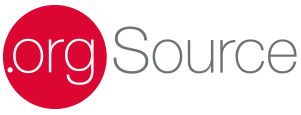Monday Motivator- Social Media Engagement Techniques- Step Two: Managing Multiple Social Media Accounts
As mentioned in the first part of this blog series, social media is all about sharing. By separating your professional and personal accounts, you may feel overwhelmed with logging in and out to use these multiple accounts. Check out two short tutorials I’ve created to simplify your Twitter and Instagram platform management:
Nearly 23% of adult Internet users—20 percent of the adult population— are active on Twitter. Twitter is mainly used as a continuously updating news feed where you can constantly tweet, like or retweet. This quick tip will turn tweeting into a breeze.
Step One: Follow the yellow arrow presented here in this example pictured left, on your Twitter profile via your moblie device. Click on the icon that has two shadowed individuals and it will lead you to the next step.
Step Two: Because in this example, I have my own accounts added, you will only see your personal account and the “More Options” option. Click the “More Options” and you’ll be prompted to the next step of adding the additional accounts.
Step Three: The next and last step in consolidating all your Twitter accounts for easy access, is after you hit “More Options” you’ll be asked to either create and account or add an exisiting account. You’re going to want to add an existing account.
After you’ve added all the necessary account information, your personal and professonal Twitter accounts will now be easily switched between without you having to log off and on multiple times!
 About 28% of adult Internet users—or 24 percent of the adult population—are active on Instagram. Instagram connects with other social media platforms, so when you’re ready to share your update, the post can be distributed easily through Facebook, Twitter, Flickr, and Tumblr. But what about when you have multiple Instagram accounts?
About 28% of adult Internet users—or 24 percent of the adult population—are active on Instagram. Instagram connects with other social media platforms, so when you’re ready to share your update, the post can be distributed easily through Facebook, Twitter, Flickr, and Tumblr. But what about when you have multiple Instagram accounts?
Like Twitter, Instagram also has a unique trick for managing multiple accounts without logging off.
Step 1: Head to your profile in the app to access the Settings menu in the top right corner.
Step 2: Scroll down to the very bottom of the menu to reveal the Add account option. Tap and enter your details to log in to another Instagram account.
Step 3: You can switch between accounts by tapping your username at the top of the app. Another account (up to five total) can be added through the username menu, as well.
In summary, managing multiple social media accounts—both personal and professional—can seem intimidating, but with these quick tips you’ll soon experience an easier social media posting experience. While the examples presented in this blog are only for mobile devices, there are also additional user friendly social media platforms—Hootsuite and Everypost—that allow you to simultaneously manage multiple accounts via your desktop.